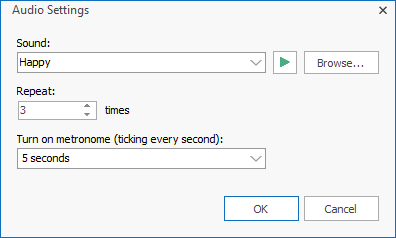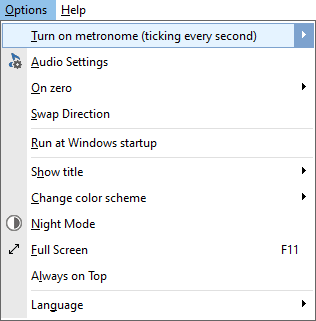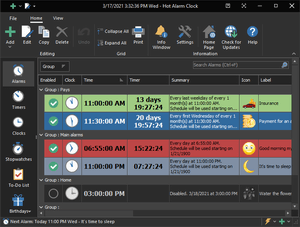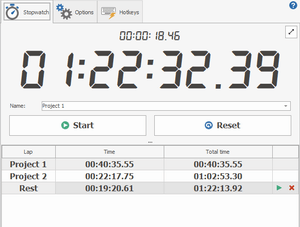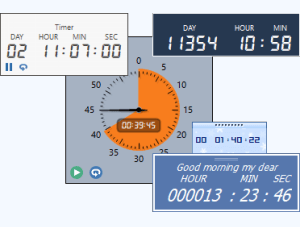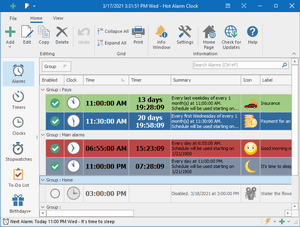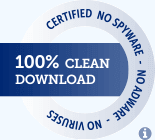Free Timer
Online Help
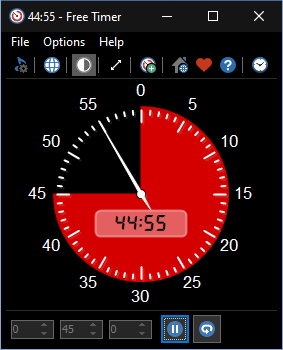
Timer settings
- Time
- Start value for a countdown timer.
- If the initial value is set to zero, the timer will count the time elapsed since the timer's start.
- You can set the time in seconds, minutes, and hours. The colored section of the clock face will display the time corresponding to the interval you set:
- If the interval is one minute or less, the timer counts in seconds
(a full circle is 60 seconds). - If the interval is one hour or less, the timer counts in minutes
(a full circle is 60 minutes). - If the interval is 12 hours or less, the timer counts in hours
(a full circle is 12 hours). - If the interval is more than 12 hours, the specified color will completely cover the dial. As for the countdown, the colored section will steadily decrease in size according to the remaining time.
- If the interval is one minute or less, the timer counts in seconds
- Start, Stop
- Start or stop the timer.
- Reset
- Reset timer to initial value.
Audio Settings
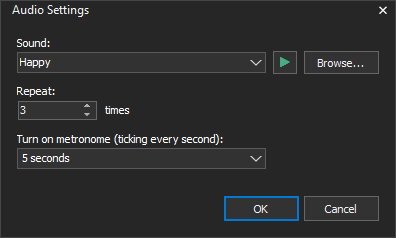
- Sound
- Select the sound you want to wake up to. You can adjust the alert sound by pressing the "Browse" button. The alarm clock comes with several sounds and offers full access to your music library.
- The following file formats are supported: mp3, mp2, ogg, wav, wma, aif, aiff, aifc, afc, m3u, flac.
- Repeat sound
- The sound will be repeated as many times as specified.
- Turn on metronome (ticking every second)
- You can turn on the metronome (which ticks every second) so that it comes on a few seconds before the end of the countdown. For example, set the metronome to start one minute before the end of the exam to attract students' attention.
- You can change the sound of the metronome by changing the Metronome.wav file.
Options
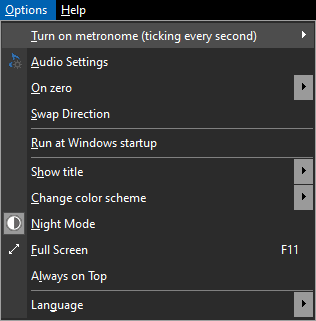
- Run at Windows startup
- Automatically launch Free Timer when the system is started.
- Show title
- This option allows you to set the title of the timer.
- Change color scheme
- This option allows you to choose a color for filling the segment corresponding to the time remaining before the end of the countdown.
- Night Mode
- Turns on a dark theme to display all windows.
- Full Screen
- Free Timer has a special button for full-screen mode. Click the arrow button on the toolbar or press the F11 key, and the timer will expand to the size of the monitor or projector. Use full-screen mode so everyone in the classroom or auditorium can see the time remaining during exams, reports, or tests. Press the F11 button or click on the screen to exit full-screen mode.
- Always on Top
- If you set this option, the main window will be placed above all non-topmost windows and will stay above them even when deactivated.
- Also, when this option is enabled, the caption of the main window is reduced, and the program icon is removed from the taskbar.
- Language
- The language of the user interface.
Command line parameters
- -time
- With this parameter, you can set the timer time in the "hh:mm:ss" format.
- -title
- Sets the title of the timer.
- -start
- Starts the timer.
- -stop
- Stops the timer.
- -portable
- Launches the program in portable mode.
- -close
- Closes a previously launched instance of the program.
Examples:
FreeTimer.exe -start -title "Black tea" -time 5:00
FreeTimer.exe -start -title "Boiled egg" -time 3:00
FreeTimer.exe -time 120
FreeTimer.exe -time 48:00:00 -title "Two days"
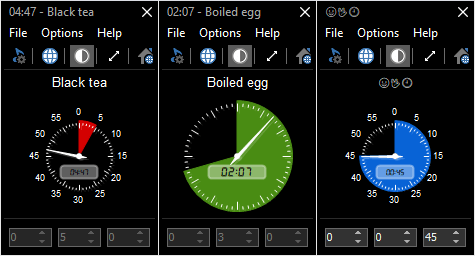
License Agreement
Free Timer is a free program for personal and commercial use. This program is distributed on AS IS basis, and WITHOUT ANY WARRANTY; without even the implied warranty of MERCHANTABILITY or FITNESS FOR A PARTICULAR PURPOSE. Comfort Software Group cannot be made responsible for any, direct or indirect, damage caused by the program.
Comfort Software Group reserves the right to change licensing terms in the future.
Download Free Timer
Installation Package (4.4 MB)
Portable Version (4.4 MB)
Version: 5.2
Released: January 17, 2022
Supported Operating Systems:
Microsoft Windows 11/10/8.1/8/7/Vista/XP
Sponsored by
Hot Alarm Clock will let you set any time interval for the countdown, including months or years. You can also create chains of timers, and the built-in metronome will notify you about the oncoming end of the countdown.
Alarms and timers, stopwatches and to-do list, birthday reminders, and just about anything you can imagine are readily available.